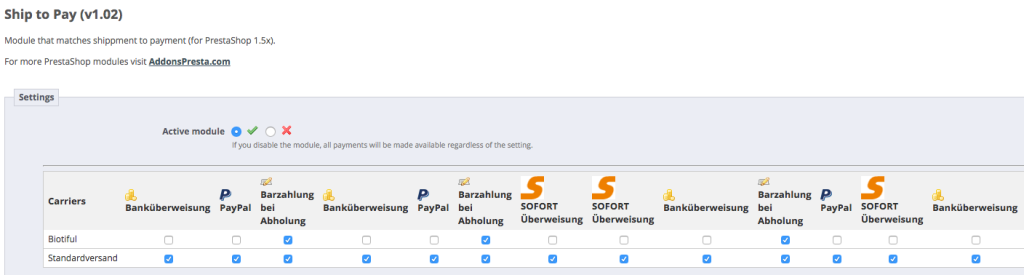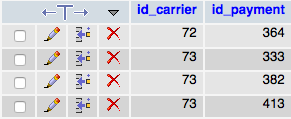Den Google Tag Manager installieren geht sehr einfach und schnell. In diesem Fall kann man auch guten gewissens auf die Google-Hilfe verweisen
- Konto erstellen
- Container erstellen
- Container-Snippet hinzufügen
- Tags hinzufügen, aktualisieren und veröffentlichen
Konto erstellen
Als erstes muss man sich unter www.google.com/tagmanager/ anmelden. Normalerweise reicht ein Konto – über Container kann man dann auch ohne weiteres mehrere Webseiten verwalten.
Container erstellen
Der Container ist das “Sammelbecken” für alle Tags einer Seite
Container-Snippet hinzufügen
Damit die enthaltenen Tags ausgführt werden können muss das Container-Snippet auf der Website eingefügt werden. Füge es gleich nach dem öffnenden <body> ein.
Für WordPress gibt es dafür zahlreiche Plugins. Ebenso für Prestashop, daber dzt. nur kostenpflichtige. Es geht aber auch ganz einfach per Hand. Einfach die Datei header.tpl im Theme-Folder bearbeiten. Wichtig: das Snippet muss innerhalb von Literal-Tags platziert werden, damit Smarty die Zeilen korrekt interpretiert. Das sieht dann in etwas so aus:
<body{if isset($page_name)} id="{$page_name|escape:'html':'UTF-8'}"{/if} class="{if $logged}registered {else}guest {/if}{if isset($page_name)}{$page_name|escape:'html':'UTF-8'}{/if}{if isset($body_classes) && $body_classes|@count} {implode value=$body_classes separator=' '}{/if}{if $hide_left_column} hide-left-column{/if}{if $hide_right_column} hide-right-column{/if}{if $content_only} content_only{/if} lang_{$lang_iso}">
{* GTM container start*}
{literal}
{<noscript><iframe src="//www.googletagmanager.com/ns.html?id=GTM-Z9H2"
height="0" width="0" style="display:none;visibility:hidden"></iframe></noscript>
<script>(function(w,d,s,l,i){w[l]=w[l]||[];w[l].push({'gtm.start':
new Date().getTime(),event:'gtm.js'});var f=d.getElementsByTagName(s)[0],
j=d.createElement(s),dl=l!='dataLayer'?'&l='+l:'';j.async=true;j.src=
'//www.googletagmanager.com/gtm.js?id='+i+dl;f.parentNode.insertBefore(j,f);
})(window,document,'script','dataLayer','GTM-XXXX');</script>
{/literal}
{* GTM container end*}
Tags erstellen
Wenn der Container einaml läuft passiert eigentlich noch gar nichts. Dafür muss erst die Tags erstellen. Dafür gibts zahlreiche Möglichkeiten, z.B Tracking mit Google Analytics, Piwik, usw. Einige davon werde ich hier behandeln.
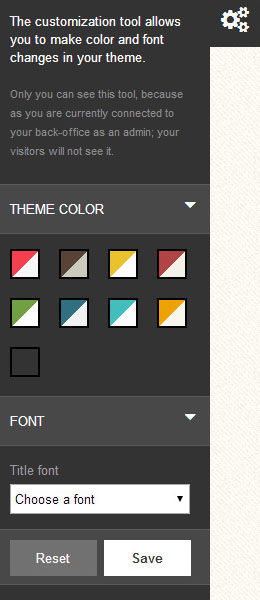
 Just edit the values for PS_TC_THEMES and PS_TC_FONTS in table ps_configuration.
Just edit the values for PS_TC_THEMES and PS_TC_FONTS in table ps_configuration.